Eliminate Duplicate Transactions in GA4 & Google Ads: Why & How
As marketeers in the digital age, data accuracy and integrity is paramount. With every campaign we run, every decision we make, and every strategy we implement, data sits at the…
Knowledge base article
Report on CPC & ROAS in GA4? Yes, you can. Are you looking to analyse metrics like ROAS in GA4? Want to gain deeper insights into the efficientcy from your ad campaigns? Google Analytics 4 now allows for the import of cost data, making it easier than ever to track your advertising spend alongside your website traffic. Let’s have a look at how to do it.
Apart from implementing the GA4 tracking code on your website or app, or implementing the GA4 Measurement Protocol in your microwave (yes, you could do that), there are more ways to ingest data into the analytics tool.
You can simple create scheduled imports for all kinds of data namely, user-IDs, item data, offline event data, and yes, cost data. As you have already noticed, in this article we will look at the latter.
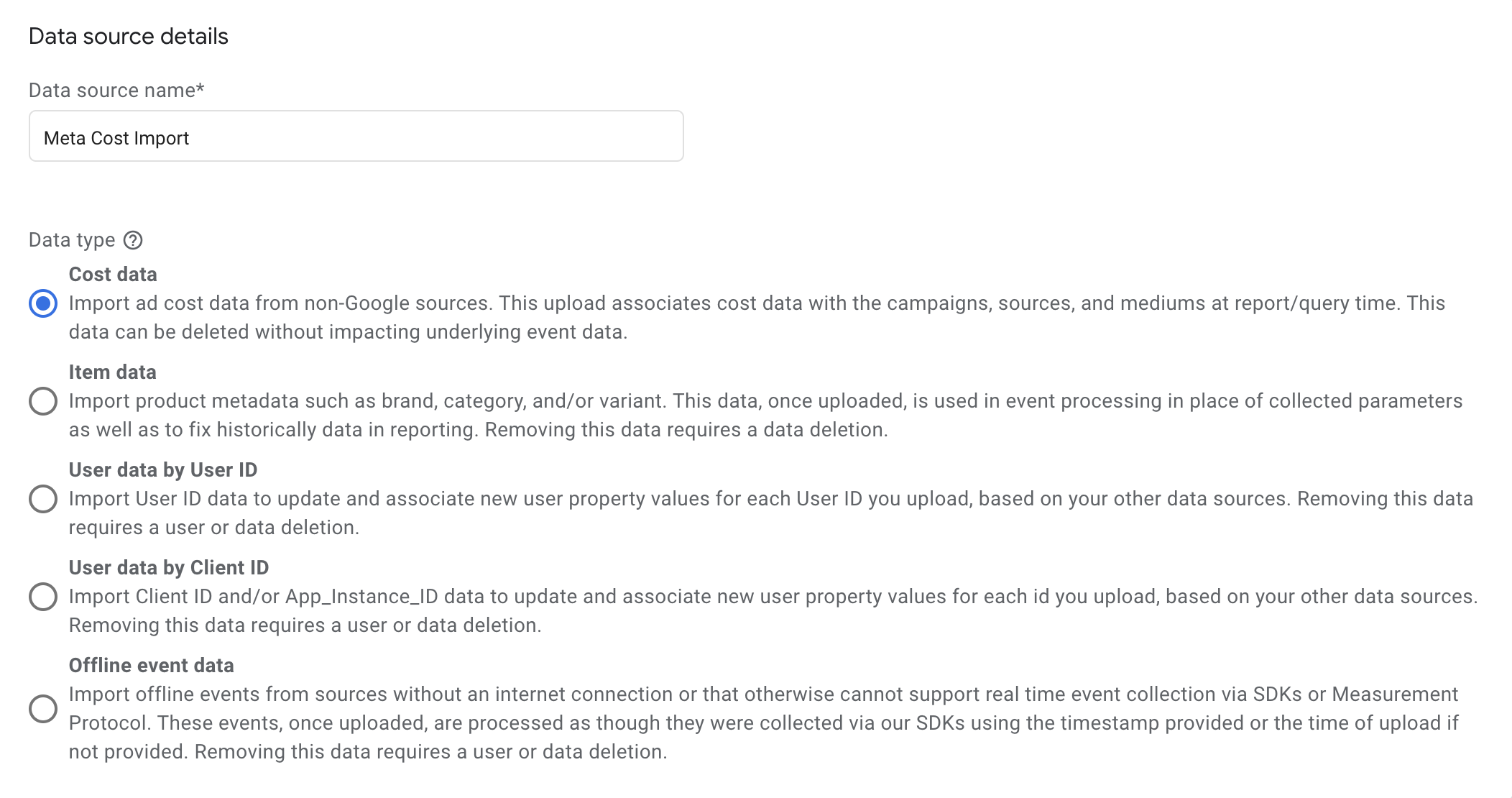
Firstly, it allows for more accurate ROI calculations. By knowing exactly how much you’re spending on advertising, you can calculate the return on investment more accurately, making it easier to make informed decisions about where to allocate your marketing budget.
Secondly, it enables a more in-depth analysis of your advertising campaigns. With cost data, you can track the performance of specific campaigns, ad sets, or even individual ads, allowing you to make more informed decisions about which campaigns are driving the most traffic and generating the highest revenue.
Import your (ad) cost data into GA4 in 2 ways: Manually or by SFTP with the help of a developer. Let’s have a look at the manual import.
To import cost data you need to link the specific ad click to the session in GA4. You can do this with UTM parameters.
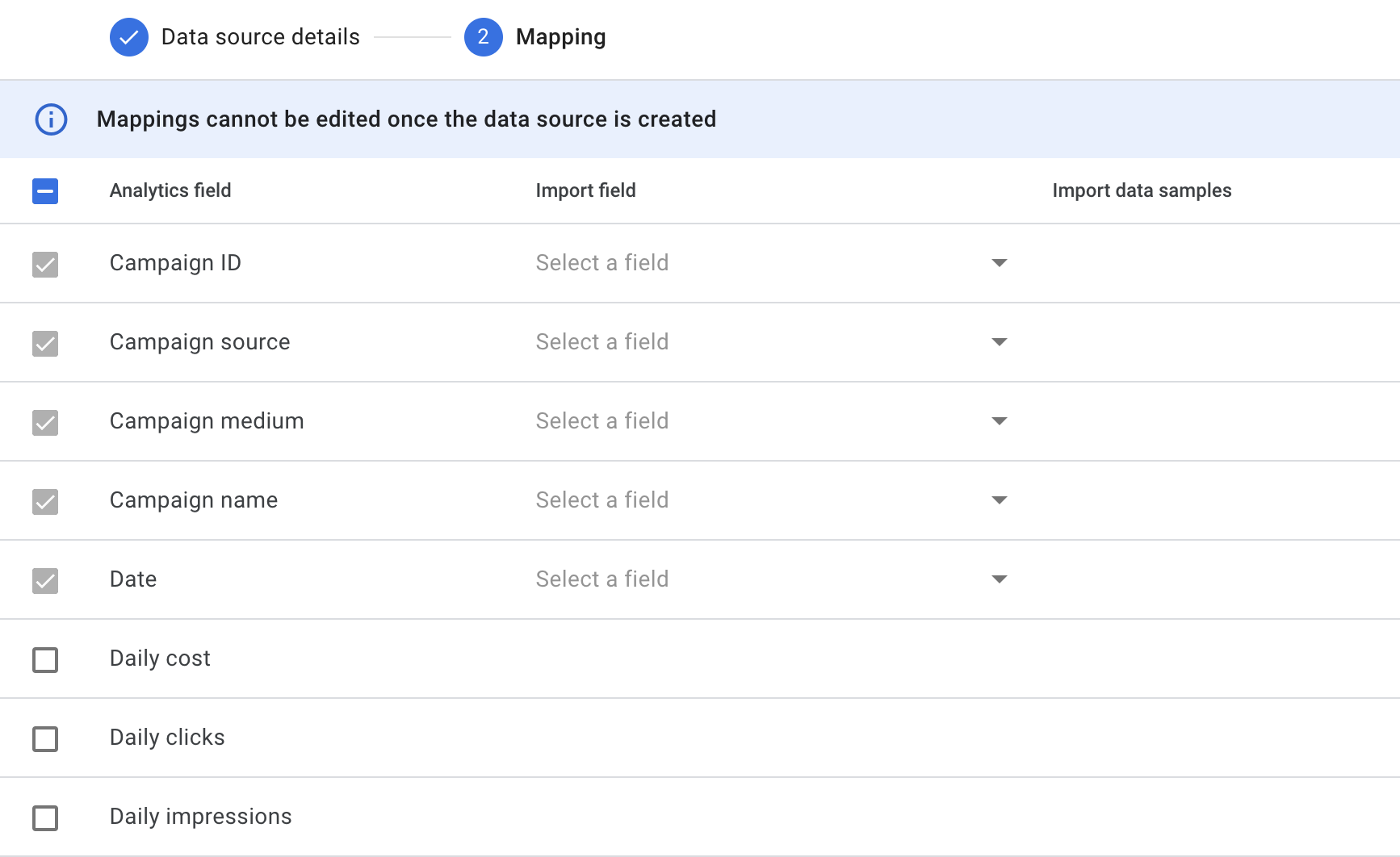
That’s it. It takes a while to import, so be patient. Once it’s done, come back to it and check all the fields.
Import your data from many different sources. You can find useful links for different platforms like Microsoft, Linkedin, Facebook and Verizon, at the bottom of the help article.
Heads up: GA4 only allows for one import source so, if you want to import from multiple sources you need to combine them in one sheet.
You can update the data regularly for central cost reporting. This needs to be in the same file so save it well.
In conclusion, importing cost data into Google Analytics 4 is a game-changer for any business looking to gain deeper insights into its advertising performance. By allowing for more accurate ROI calculations and more in-depth analysis of advertising campaigns, this feature gives you the power to make informed decisions about their marketing budget and ultimately drive more revenue. Try it out for yourself!
Related
As marketeers in the digital age, data accuracy and integrity is paramount. With every campaign we run, every decision we make, and every strategy we implement, data sits at the…
A while back Google added the landing pages report back into GA4. If you have already used it, you might have noticed something weird.. There is a (not set) dimension…
Do you have a login on your site? Would you like to analyze individual users in-depth in GA4? Well, you can. You can pass your own User IDs to Google…
Google Analytics is not showing you all your data. And they are not the only ones. Google and other online advertising providers are known for using their Machine Learning capabilities…
Check out our knowledge base for more articles and glossary terms. Level up your knowledge with our articles on core concepts in web analytics.
Continue learning